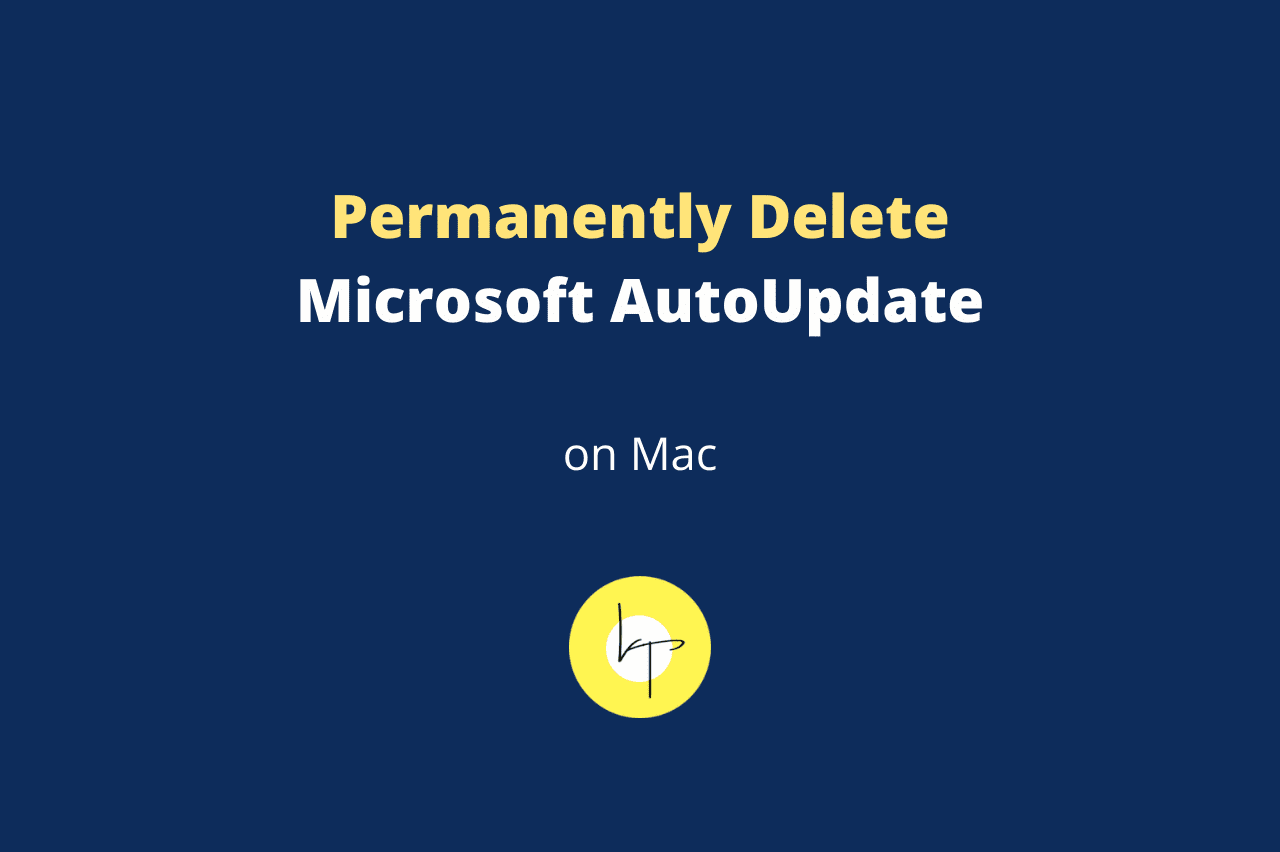When you switch on your Mac, do you see the Microsoft AutoUpdate Required Data Notice automatically open and refuse to go away? You might not even get the option to quit or close this window. Check out the steps to delete Microsoft AutoUpdate permanently from your MacBook.
- What Is Microsoft AutoUpdate on Mac
- How to Permanently Delete Microsoft AutoUpdate From Mac
- How to Delete Residual Files of Microsoft Update Assistant on Mac
What Is Microsoft AutoUpdate on Mac
You see the Microsoft AutoUpdate window only because you someday installed a Microsoft app on your Mac, like Edge, OneNote, Office apps, etc. It’s used to update your Microsoft apps.
If you don’t need any Microsoft apps on your Mac and uninstall them, this Microsoft update assistant may remain and keep annoying you with popups.
When this Microsoft update assistant keeps popping up even after removing all Microsoft apps from your macOS computer, here’s how to stop this forever.

How to Permanently Delete Microsoft AutoUpdate From Mac
Follow these steps to remove Microsoft AutoUpdate Required Data Notice app permanently from your Mac:
- From Finder, press Command + Shift + G. You can also click the word Go from the top menu bar and choose Go to Folder.
- Copy and paste this address in the Go to Folder box and press the enter key.
/Library/Application Support/Microsoft/ - Go inside the folder called MAU or MAU2.0.
- Right-click on Microsoft AutoUpdate and choose Move to Trash.
- Empty the trash or open it and permanently delete just the Microsoft AutoUpdate application.
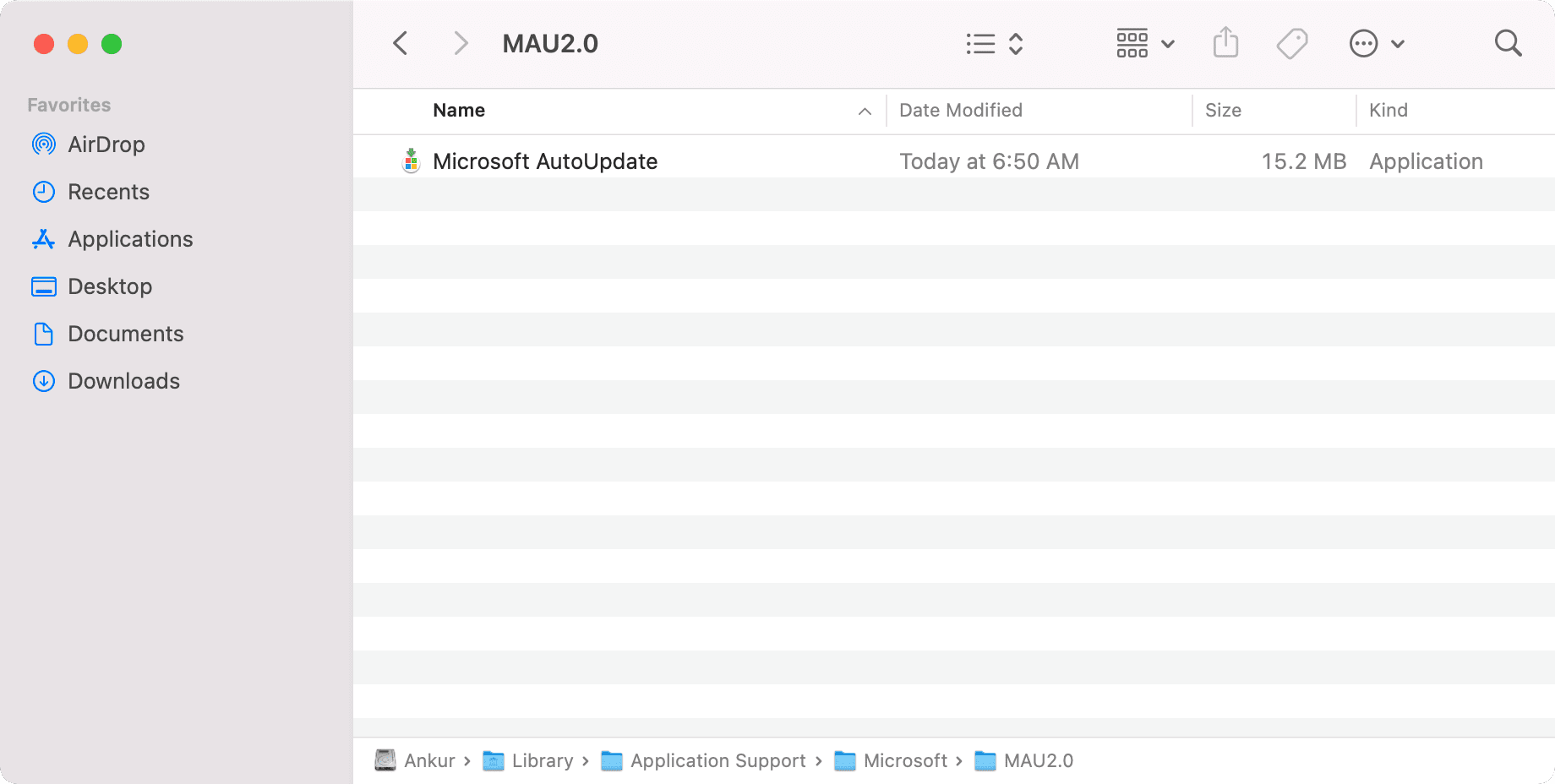
After this, you should no longer be annoyed by Microsoft AutoUpdate Required Data Notice on your Mac and its other user accounts.
To remove all its traces, make sure you follow the remaining solutions.
How to Delete Residual Files of Microsoft Update Assistant on Mac
Even after deleting the Microsoft AutoUpdate application, several of its helper and other files remain on your Mac. Here’s how to remove them:
- From the Finder, press Command + Shift + G to open the Go to Folder window.
- One by one, open all these locations and delete the Microsoft files you see in them.
- Go to
/Library/PrivilegedHelperToolsand delete com.microsoft.autoupdate.helper - Go to
/Library/LaunchDaemons/and delete com.microsoft.autoupdate.helper.plist - Go to
/Library/LaunchAgentsand delete com.microsoft.update.agent.plist
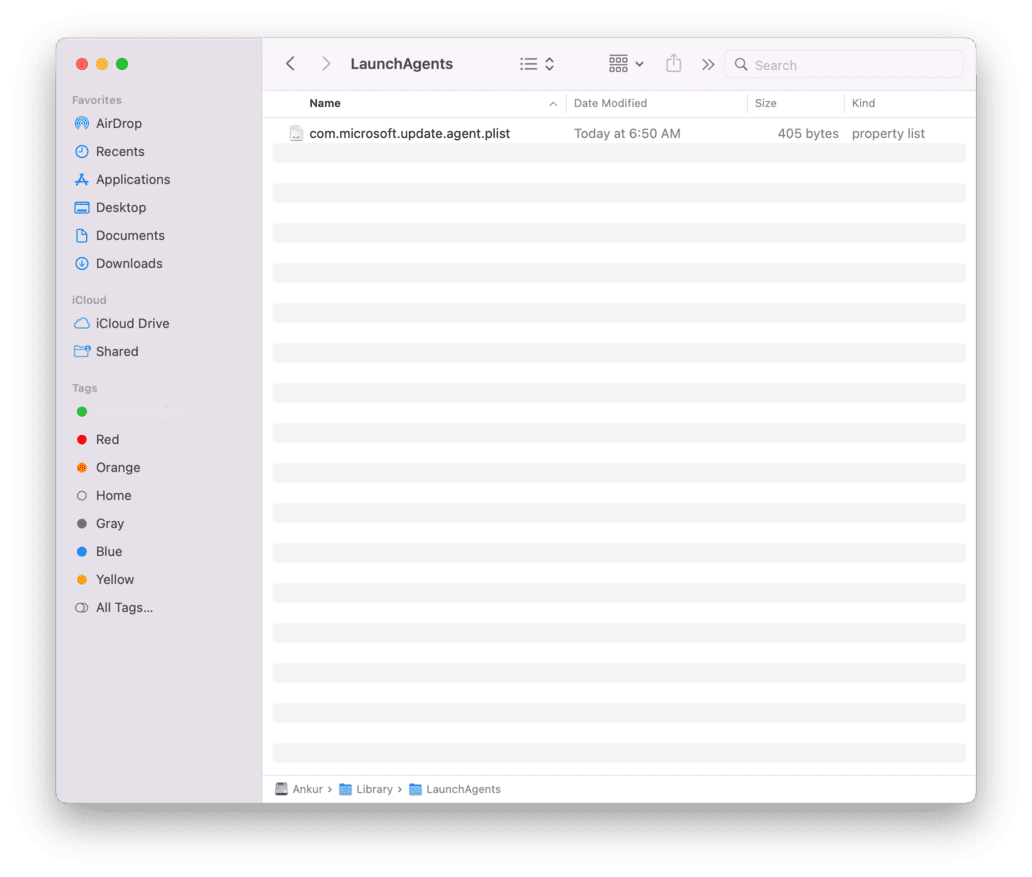
You have successfully deleted the Microsoft AutoUpdate Required Data Notice application from your Mac. This macOS desktop or notebook is now free from this annoying popup window. If you someday reinstall Microsoft apps and remove them, you might start seeing this again. But now, you know how to take care of this!

We help you with your iPhone, iPad, Mac, AirPods, Apple Watch, Apple TV, HomePod, iOS and macOS apps, and other Apple software and services.