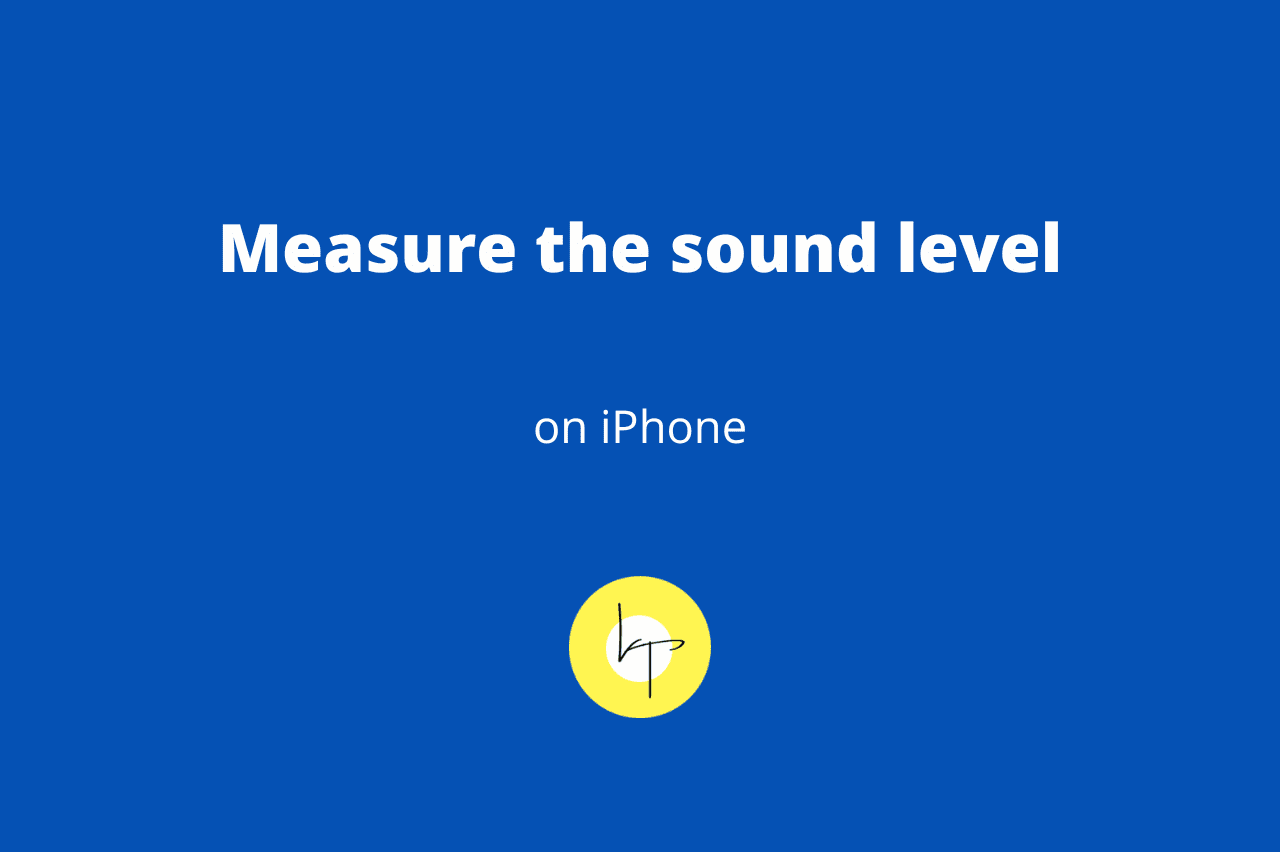A few weeks back, I was on the road, and a festival procession was passing through with four big loudspeakers strapped on the back of a truck and playing DJ songs at insane volume.
I was about 60 feet (18 meters) from the truck, and the sound was hurting my ears! At that time, I wanted to know the loudness or intensity of the sound around me.
If I had worn my Apple Watch, I could have easily opened the built-in Noise app to measure the relative loudness of the sound around me and get a measurement number in dB (decibels) in green (signifying OK level sound) or yellow (for Loud sounds).
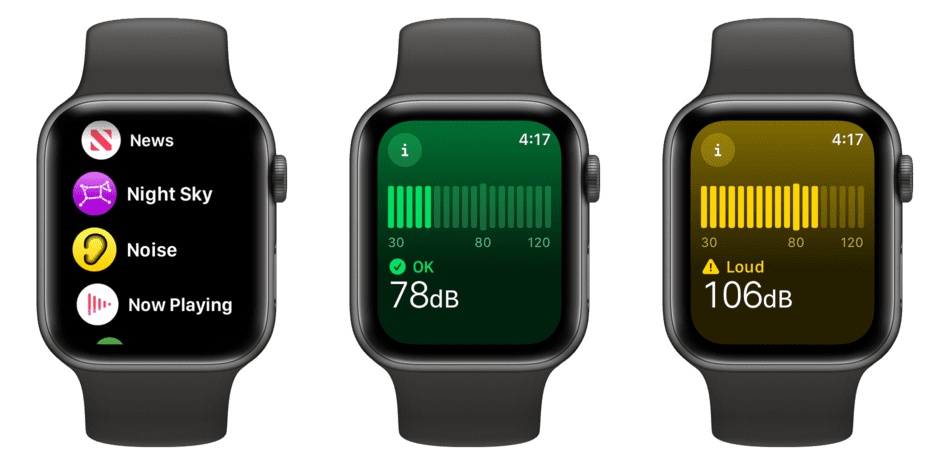
However, I did not have my Apple Watch on my wrist at that time, only my iPhone. Unfortunately, the Apple Noise app is unavailable on the iPhone.
But that doesn’t mean you’re all locked out. The App Store is full of great alternatives, and in this tutorial, we will share the names of some of the best free iOS apps to measure the sound level around you.
See sound in dB using an iPhone or iPad
Here’s how to measure the ambient sound level using your iOS device:
- Download and install the Decibel Meter app for free.
- Open the app and allow it to access the iPhone microphone when asked.
- The app will now use your iPhone microphone to capture the sound around you and show the noise level as the Current Value measured in dB (decibels).
Sound level in decibels with real-world examples
Here’s another sound level chart from the decibel app:
- 20dB – Threshold of hearing
- 30dB – Rustling leaves
- 40dB – Quiet whisper
- 50dB – Quiet home
- 60dB – Quiet street
- 70dB – Normal conversation
- 75dB – Inside car
- 80dB – Loud singing
- 88dB – Automobile
- 90dB – Motorcycle
- 94dB – Food blender
- 100dB – Subway
- 107dB – Diesel trick
- 115dB – Power mower
- 117dB – Pneumatic riveter
- 120dB – Chainsaw
- 130dB – Amplified Rick & Roll
- 140dB – Jet plane
- 165dB – Shotgun
- 180dB – Rocket launch
- 194dB – Loudest possible tone
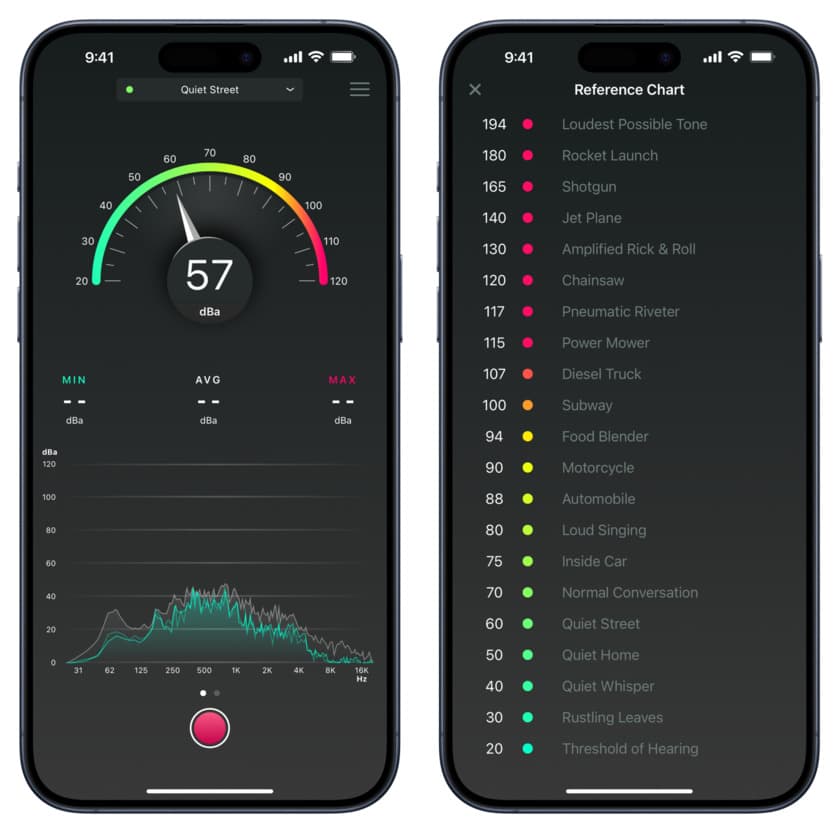
Here’s a chart courtesy of the Decibel Meter app we mentioned in the steps:
- 0dB – Absolutely quiet
- 10dB – Rustling leaves
- 20dB – Quiet house
- 30dB – Quiet office
- 40dB – Whispering
- 50dB – Conversation
- 60dB – Loud
- 70dB – Disturbing
- 80dB – Potential hazard
- 90dB – May be harmful
- 100dB – Dangerous
- 110dB – Very dangerous
Best iPhone apps to measure sound level around you
In addition to the Decibel Meter app, you can also use these apps to measure the sound around you. Some of them have a Dosimeter (dosemeter) that measures the sound level and exposure over a time period like 8 hours. A few apps can also sync your noise data to the Apple Health app.
Note that all these apps are free to download and use but may have an optional in-app purchase option.
- Decibel
- Decibel X – Supports Dynamic Island and Live Activities
- Decibel Metre (Sound Meter)
- Grooz dB Meter – Has Dosimeter
- Decibel Meter Master – Very clean and simple-to-use app
- Decibel : dB sound level meter

We help you with your iPhone, iPad, Mac, AirPods, Apple Watch, Apple TV, HomePod, iOS and macOS apps, and other Apple software and services.