WhatsApp supports many file formats that can be sent and received. Image, video, audio, PDF and more can be opened directly inside it. However, if you have received a ZIP file via WhatsApp on your Android Phone or iPhone, then here are simple ways to unzip it and use the data that is inside it.
How to unzip ZIP file received on WhatsApp on Android phone
- Open WhatsApp and tap the tiny arrow button to download the ZIP file if it has not already been downloaded. If you don’t see this arrow, that means the file is already downloaded. Move to step 2.
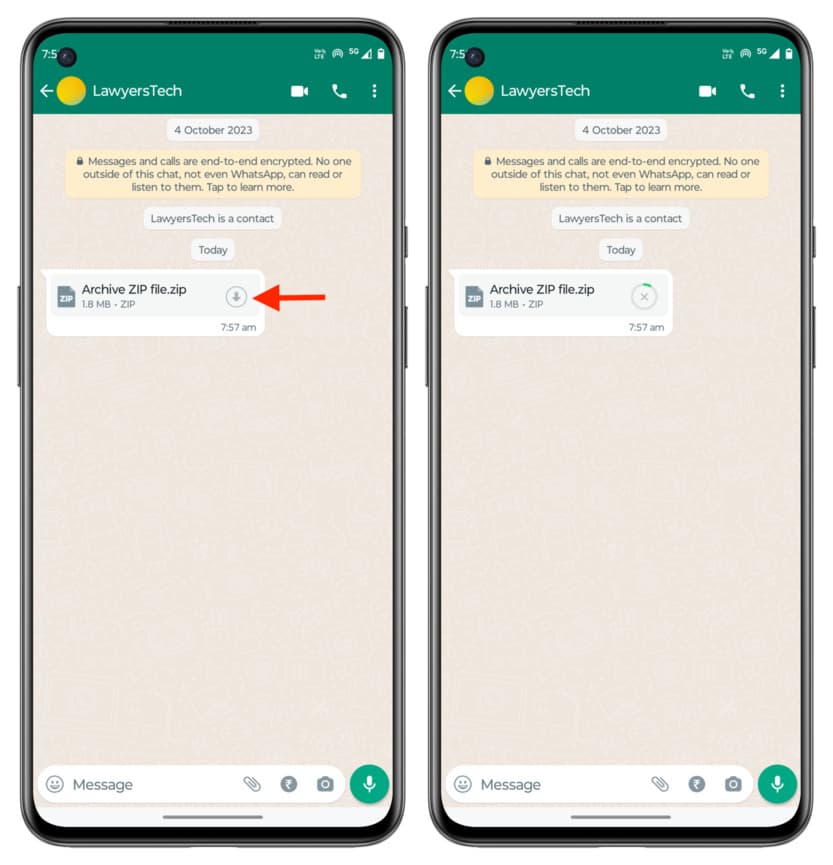
- After this, open the Google Files app that is pre-installed on most Android phones and make sure you’re in its Browse section.
- You should see a WhatsApp Documents section at the top. Tap it, and you will see the ZIP file you just downloaded from WhatsApp chat in step 1. In case you don’t see “WhatsApp Documents,” tap the Documents & other option inside the Files app, and you will find the ZIP file there.
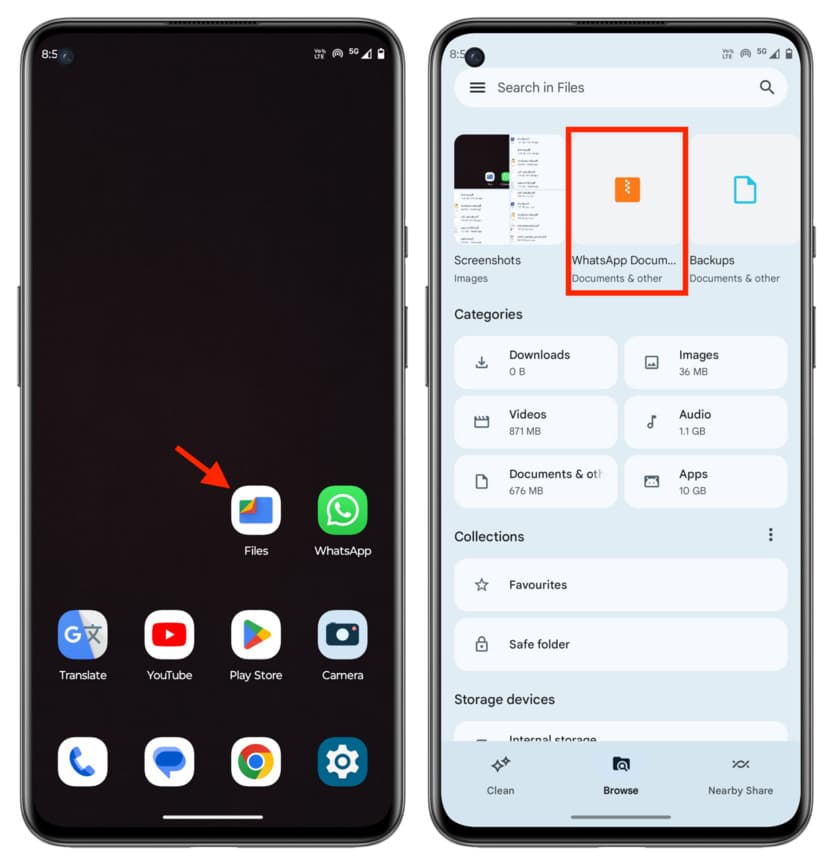
- Tap the ZIP file and then tap Extract.
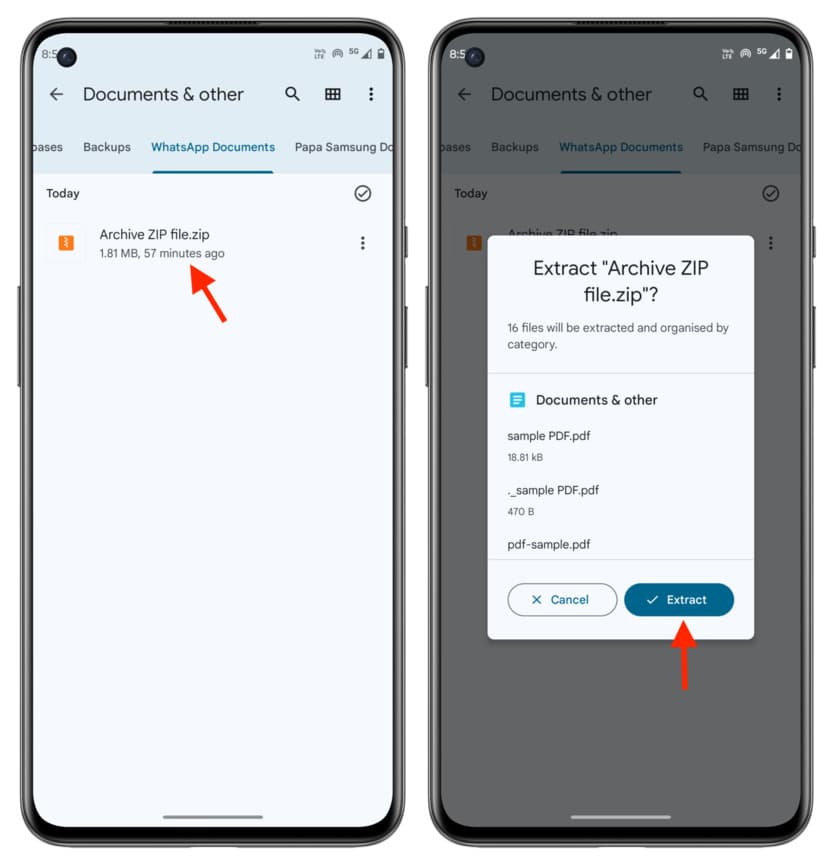
- The Files app will extract all the contents of that ZIP file and save them as individual items. Tap Done.
- Depending on what was inside that ZIP file, those items will be listed under appropriate sections of the Files app, like Documents & others, Images, Videos, Audio, etc.
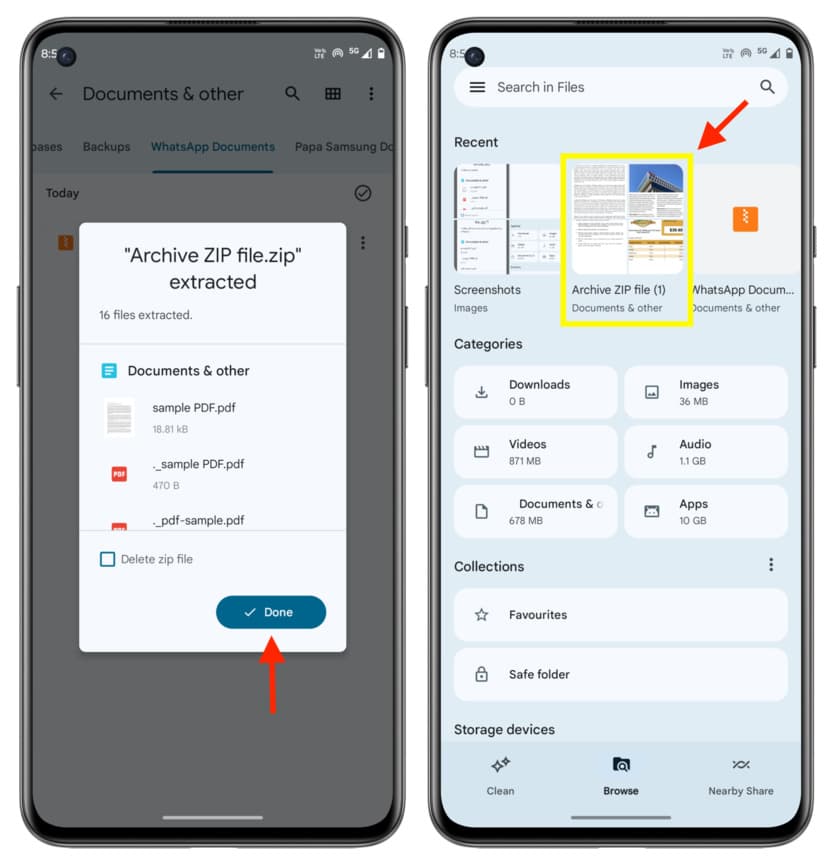
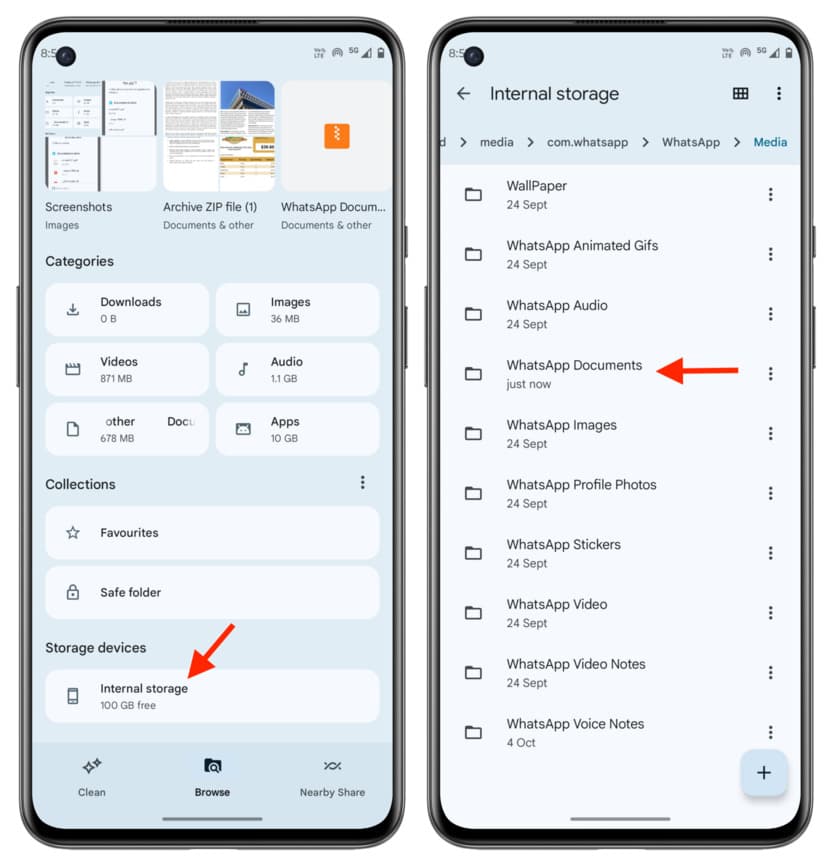
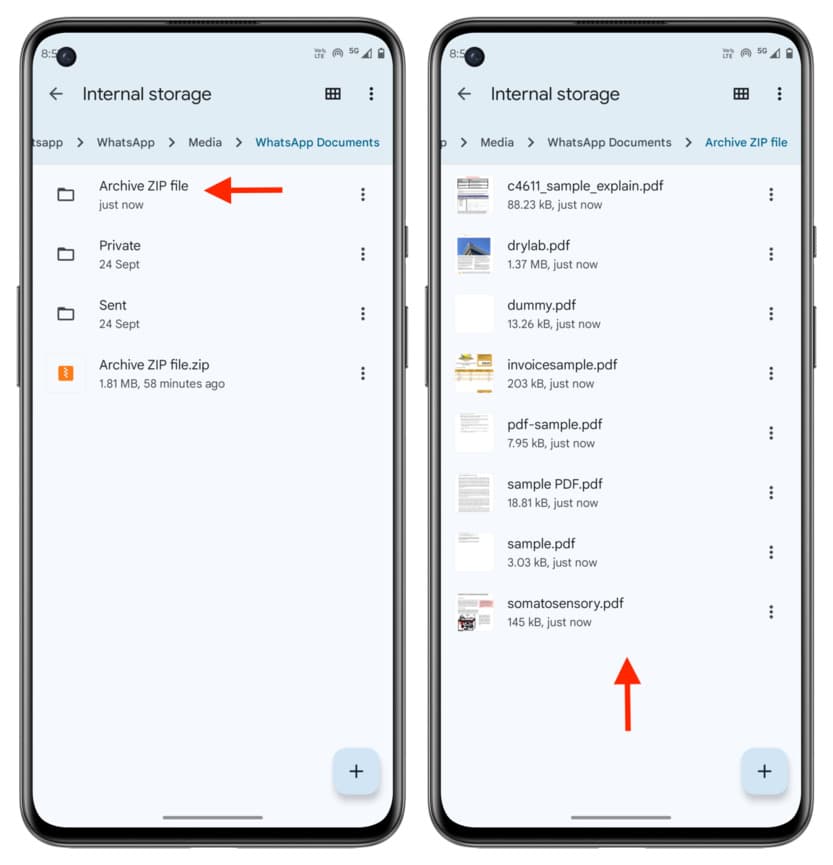
Use a third-party file manager app
Files app is by Google and is already installed on Pixel, Motorola, and many other Android phones. But if that is not available in your country, you can try this second app by Xiaomi.
- Download the free MI File Manager app from the Google Play Store. This app works on all Android phones, even if they are not from MI or Xiaomi.
- Open Mi File Manager and give it the necessary permissions it asks.
- Now, open WhatsApp chat and tap the arrow button to download the ZIP file.
- After it downloads, tap the ZIP file. Now tap File Manager Extract files to > Just once. Next, select a folder if you want, and tap Extract.
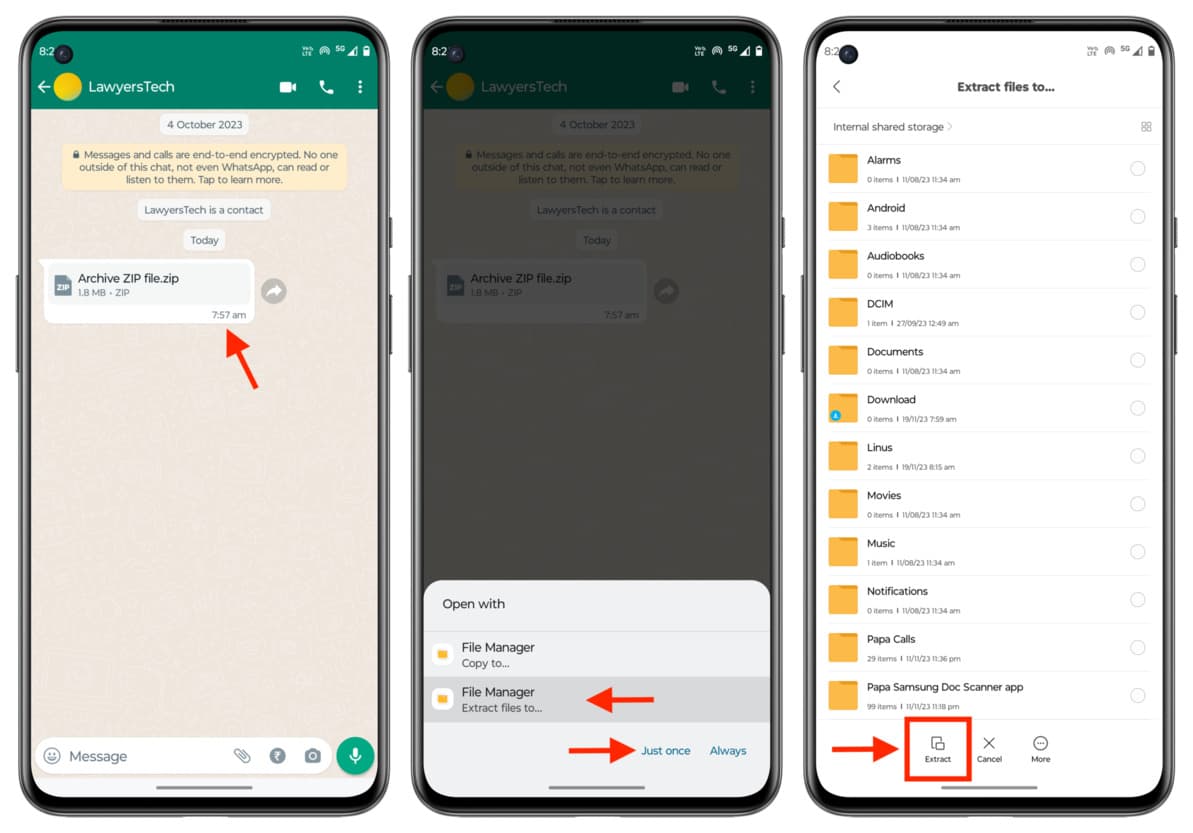
- MI File Manager will extract all files of this ZIP and place them in a folder. Once the process is complete, open the Mi File Manager app and tap the folder icon from the top.
- Here, you will find a folder that has the same name as the ZIP file. Go inside it to see all your files.
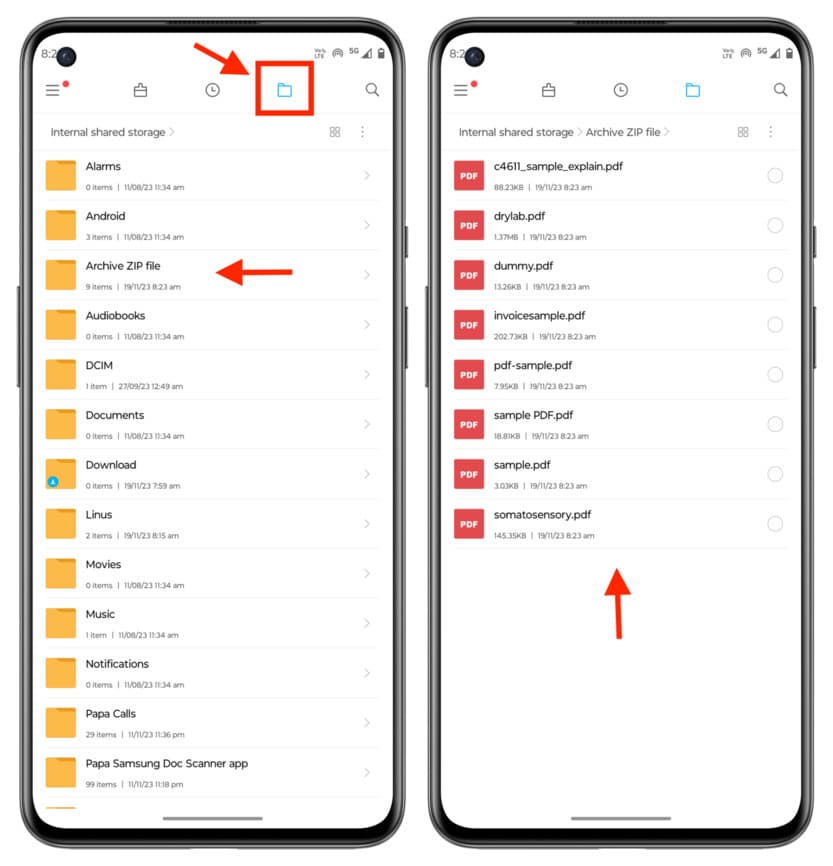
This is how you can properly unzip files that you receive on WhatsApp. Now, if you have other ZIP files that you have in your SD card or phone storage, you can unzip them by opening File Manager and tapping on them.
Do you see a _MACOSX file?
After unzipping the ZIP file on Android phone or Windows PC, if you see a folder named _MACOSX, you can delete that. This is a system folder by Apple that has no use for you on Android and Windows. Secondly, if you see files whose name starts with a dot (.) like .DS, you may delete them too.
How to unzip ZIP file received on WhatsApp on iPhone
- Open the WhatsApp chat and tap the ZIP file.
- Tap the share button from the top right.
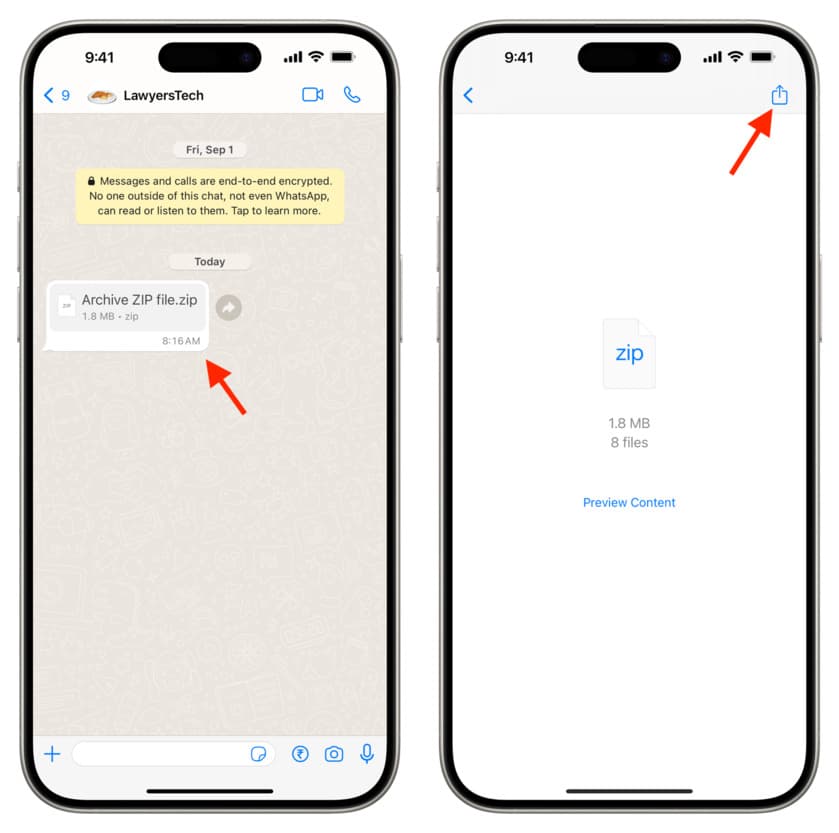
- Choose Save to Files.
- Tap the back button on the top left of the screen until you reach the Browse screen. The name of the back button here may be <Browse or <iCloud Drive or something else.
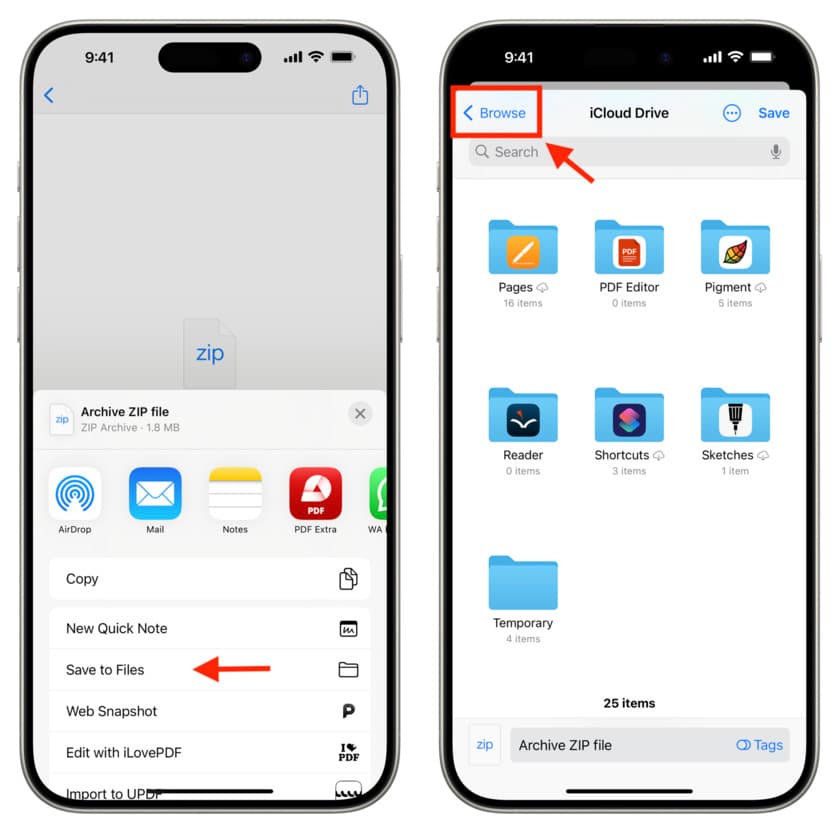
- From here, tap iCloud Drive or On My iPhone. Now, you can stay on this screen and tap Save or go inside a desired sub-folder and then tap Save.
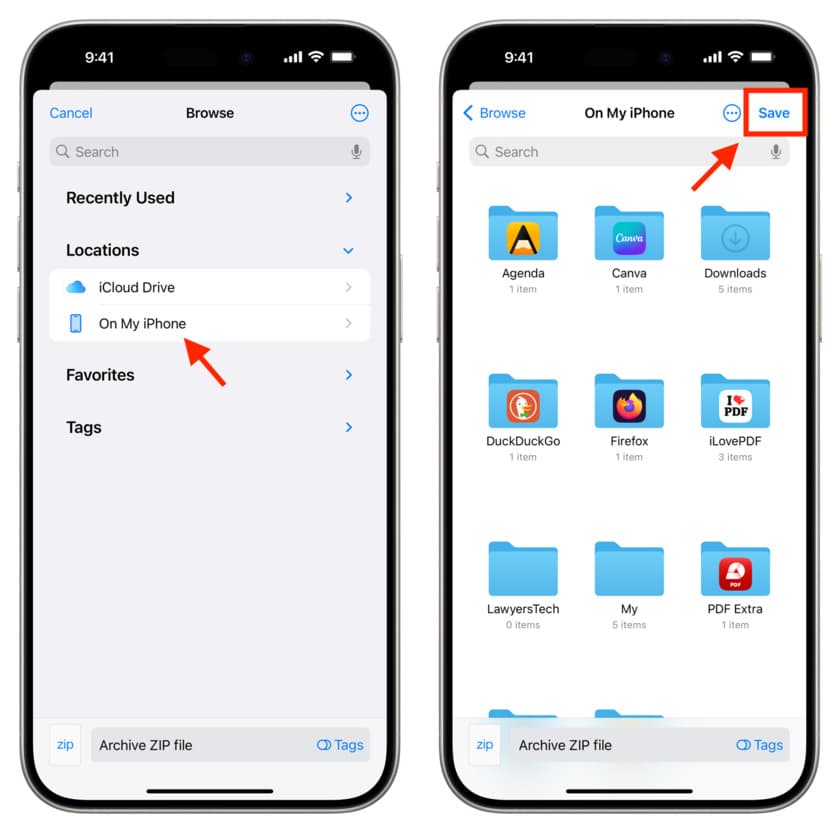
- Open the Files app and tap Browse from the bottom right corner until you see the main Browse locations screen.
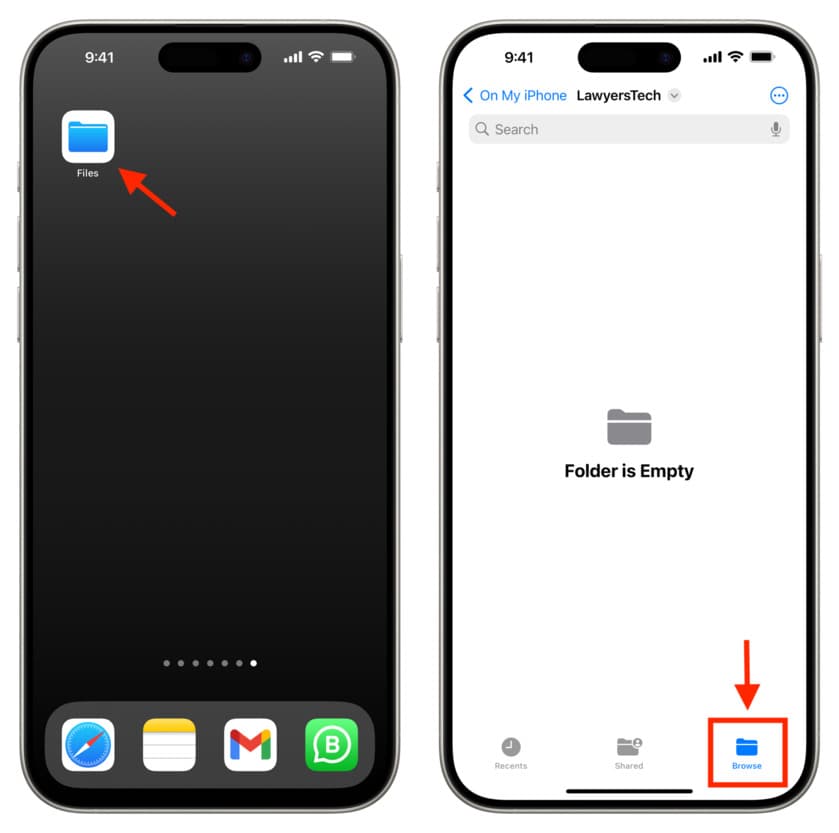
- From here, go to iCloud Drive or On My iPhone, where you saved the ZIP file contents in steps 4 and 5 above.
- Tap the ZIP file you see here, and it will automatically unzip into a folder of the same name.
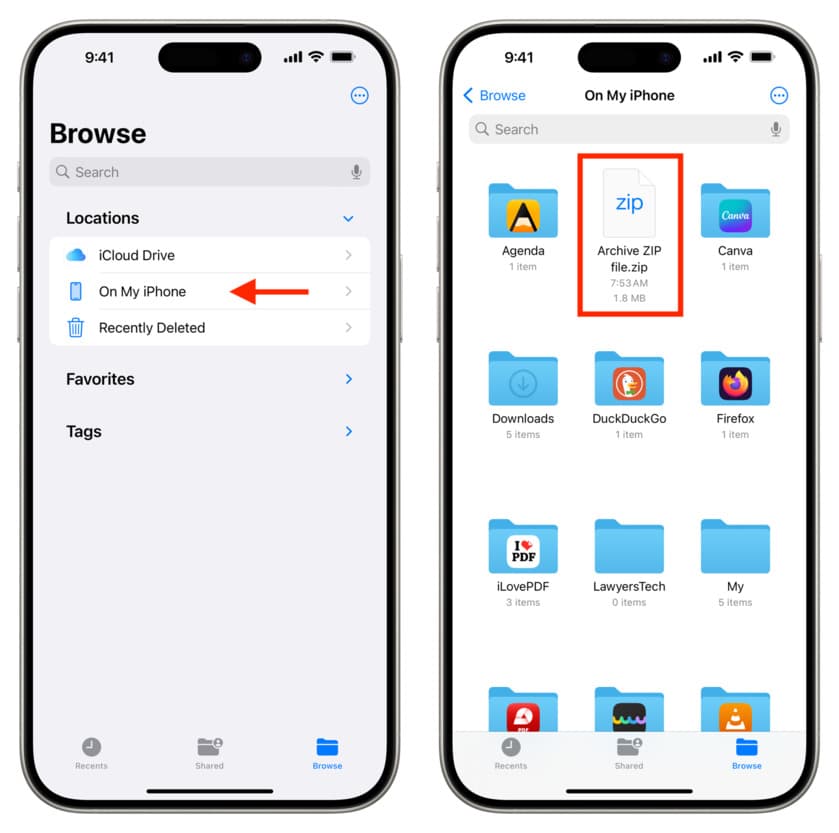
- Tap this folder to see all the contents of the ZIP file.
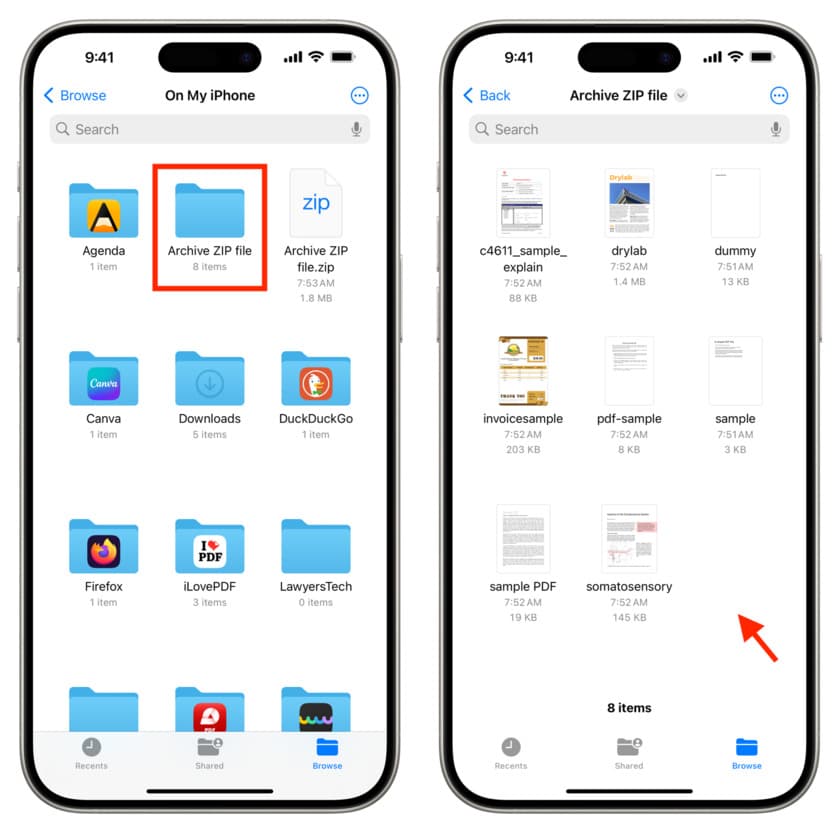

We help you with your iPhone, iPad, Mac, AirPods, Apple Watch, Apple TV, HomePod, iOS and macOS apps, and other Apple software and services.
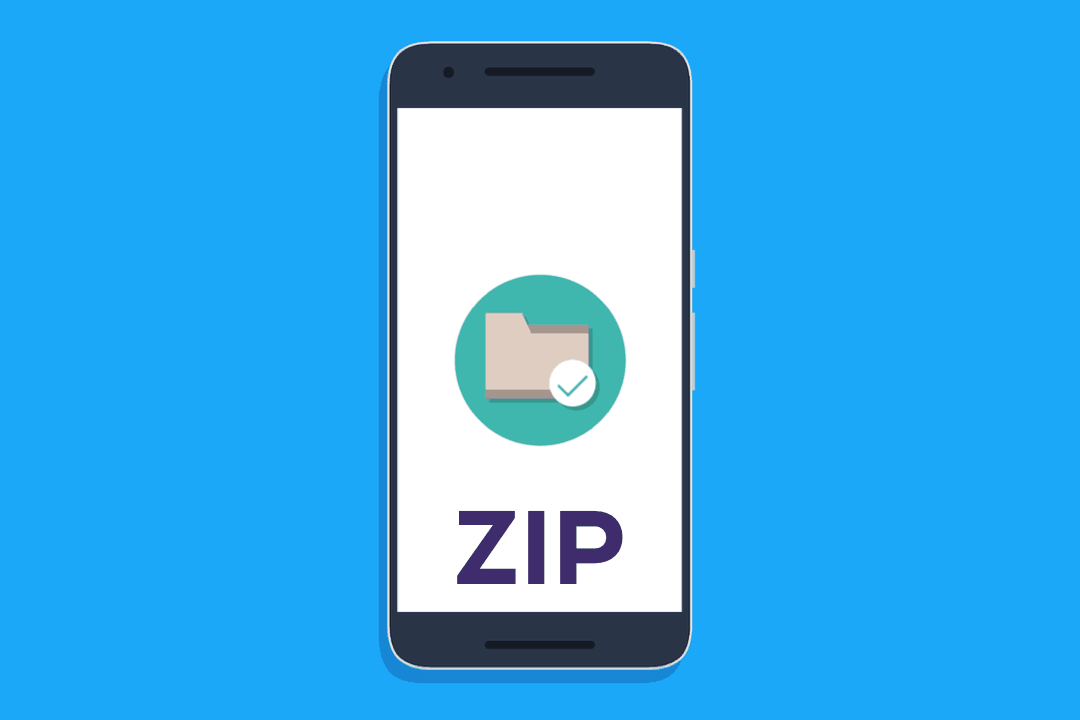
Thank you so much